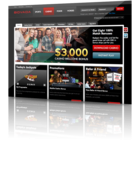VIP Promotions at bet365 Casino
Read this article
Sun 11/01/2015 - 15:10 EST
How to Use the Calendar App on Your iPhone
Yesterday we shared how to set up calendars using your Google or Outlook accounts, as well as iCloud, and today we will show you how to use the Calendar app that is on your iPhone.
There are several options you can use with the Calendar app on your iPhone, and these steps will help you make the most of the organizing feature as you add events to your calendar.
- Open the Calendar app on your iPhone.
- Tap on the + (plus sign) in the upper right hand corner to create a new event.
- Give your event a title. Be sure to use a description you will recognize quickly.
- Add a date and time for your event.
- Go under Location to add an address if necessary.
- Choose if this is an all-day event, such as company visiting for the day on Saturday. Turn this feature to Off if there is a set start and end time. You’ll then be prompted to edit the dates and times.
- Select the Repeat option if you want this event to repeat on your calendar, such as basketball practice every Tuesday at 3:00.
- Tap on Invitees to share the calendar event with someone else in your contact list.
- Choose an Alert and even a Second Alert to be notified in advance of the event. Your alerts can be set weeks, days, hours, minutes, etc. before the event by selecting from the alert list.
- Add any special information in the Notes section.
- Tap Done to save the entry.
- Repeat these steps to add other events.
If you need to delete a calendar event, go back and launch the Calendar app and tap on the event you need to remove. Then tap Edit and then Delete Event (it is listed at the bottom). You’ll tap on Delete Event again to confirm the removal. Use the Calendar app to keep track of your appointments, activities, and things such as birthdays and anniversaries – there are no more excuses!
Leave a comment
More articles...
News - 02/02/15
News - 01/02/15
News - 30/01/15
News - 29/01/15