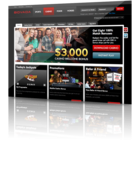VIP Promotions at bet365 Casino
Read this articleHow to Use Bookmarks on Your iPad
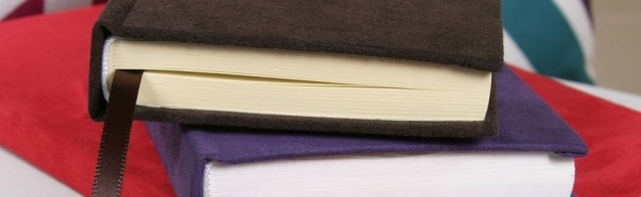
Using Bookmarks on iPad
Save yourself time and wasted energy by using Bookmarks on your iPad to record the URL of the pages you use most, ones you need to refer to later, or just those sites you don’t want to forget.
- Open the page you want to record with a bookmark.
- Tap the Action button (an arrow over a rectangle).
- Tap Add Bookmark. This action will open a new window that includes a default name and folder.
- Tap Save to accept the default name and location.
If you want to change the default name or location:
- Tap the “X” in the circle next to the default name and enter a new name. Then tap Save.
- Tap the > in the Bookmarks field to change the location. Then tap the new folder where you want the bookmark to be stored. Tap Add Bookmark and then tap Save.
Remember as you are adding bookmarks that if the website is a secure location, such as a bank, you will probably have to reenter your login information before accessing the site. The next time you want to quickly get to a bookmarked page, just click on the Bookmark icon next to the URL address field.
Category : News
Tag : Bookmarks , iPad , iPad Bookmarks , web search