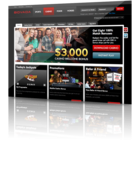VIP Promotions at bet365 Casino
Read this articleCreate Your Own Ringtones for iPhone 6
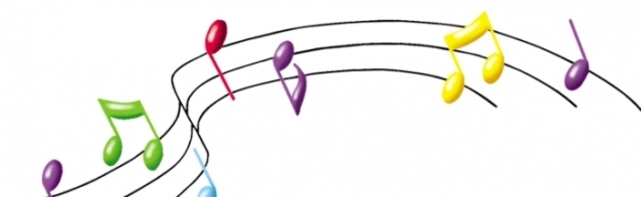
To create a custom ringtone from a song in your iTunes library, just follow these steps.
- Open your iTunes account.
- Find the song you want to use.
- Determine which part of the song you want to use for your ringtone. On the play-bar in iTunes you can watch the minutes/seconds of each song.
- Write down (or remember) the start and stop time of your favorite part of the song – probably limiting it to 20 or 30 seconds.
- Right click on the title of the song in your iTunes library and select Get Info.
- Click on the Options tab. You’ll see two boxes – one for Start and one for Stop Time. This is where you enter those times you just determined.
- Listen to your selection and make sure it is the length you want. Adjust it here accordingly.
- Right click on the song title again and select Create AAC Version. Now you will see two versions in your library list – the original and the one you just created.
- Right click on the new music file.
- Select Show in Finder. A new window will appear with both song versions. The new one will be highlighted.
- Right click on the new highlighted version.
- Select Get Info.
- Rename the file with the extension .m4r (i.e. myringtone.m4r). This will make it recognizable as a ringtone.
- Click Enter. You will be prompted to confirm the new file type. Select Use .m4r.
- Put a copy of the new .m4r file on your desktop or home screen. Return to iTunes and delete this shortened copy.
- Drag the ringtone copy from your desktop to your iTunes Music library to add it to your Tones section. It will now be available as a ringtone.
If you follow these steps on your Mac you will need to sync your iPhone 6 to your computer to load the music library. You can go to Settings>Sounds>Ringtone to find your new music clip. Don’t forget to go back to your iTunes library to the original song and reset the Start and Stop Times back to normal (under Get Info>Options). You can also create custom ringtones and notifications by using apps for the iPhone 6, such as GarageBand, Ringtone Maker Pro, Create Ringtones!, and Ringtone Remix Pro.
Category : News
Tag : custom ringtone , iPhone 6 , iPhone 6 Plus , ringtone