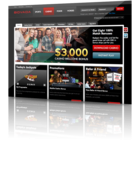VIP Promotions at bet365 Casino
Read this articleHow to Change Email Settings on Your iPhone 6

To change the notification alerts when you send and receive emails, just go tap on the Sound icon from your Home screen. Then make your selection, such as Sent Mail, which will give you an audible alert when you successfully send a message. Tap the Home button when you are finished making your changes.
To easily customize your emails, add a signature line that will be included with all of the emails you send. You can put your name, job title, other contact information, or even your personal mantra. Just follow these easy steps:
- Tap Settings from your Home screen.
- Tap Mail, Contacts, Calendars.
- Tap Signature. You’ll see that the default signature reads, “Sent from my iPhone”. You can leave this and add more or delete it and put in your own text.
There are several other ways you can customize your email settings on the iPhone. Access your options by going to Settings from your Home screen, then tapping Mail, Contacts, Calendars. Here you will see a list of options for customization.
- Show refers to how many messages you see listed at one time.
- Preview refers to how many lines of text in an email you will see as a preview. You can choose between 1 and 5.
- Organize By Thread means that your email threads to and from a specific person on a specific topic will be grouped.
- BCC Myself is the option to have “on” if you want to receive copies to your inbox of the emails you send.
For every email account you use on your iPhone 6 you can customize these settings. If you need help setting up your email accounts or setting one to a Default, be sure to check out our article “How To Add Emails To Your iPhone 6” for step by step instructions.
Category : News
Tag : email , email settings , iPhone 6